Apple
Allows users to authenticate using their Apple ID credentials by configuring Apple as a federated identity provider via OAuth2.
Preparation
The following placeholders are used in this guide:
Apple mandates the use of a registered top-level domain, therefore this source will not work with .local and other non-public TLDs.
Apple configuration
To integrate Apple with authentik, you will need to register two identifiers and a key in the Apple Developer Portal.
Registering identifiers
- Log in to the Apple Developer Portal, and navigate to Account > Certificates, IDs & Profiles, then click Identifiers in the sidebar.
- Register a new identifier with the type of App IDs, and the subtype App.
- Choose a name that users will recognize for the Description field (e.g.
authentik). - For your Bundle ID, use the reverse of your authentik domain, for example:
company.authentik. - Scroll down the list of capabilities, and check the box next to Sign In with Apple.
- At the top, click Continue and Register.
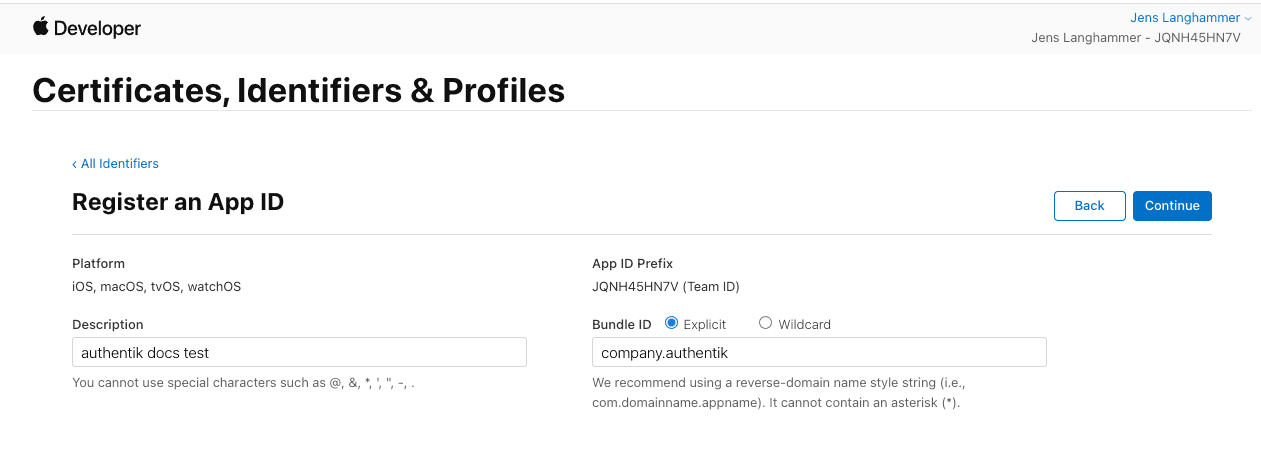
- Register another new identifier with the type of Services IDs.
- Again, choose the same name as above for your Description field.
- Use the same identifier as above, but add a suffix like
signinoroauth, as identifiers are unique. - At the top, click Continue and Register.
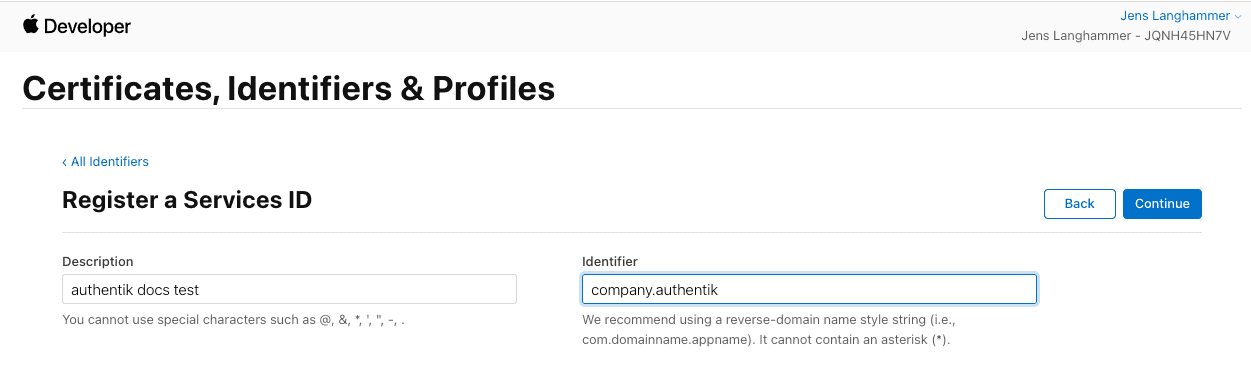
Configuring identifier
- Once back at the overview list, click on the just-created identifier.
- Enable the checkbox next to Sign In with Apple, and click Configure
- Under Domains and Subdomains, enter
authentik.company. - Under Return URLs, enter
https://authentik.company/source/oauth/callback/apple/.
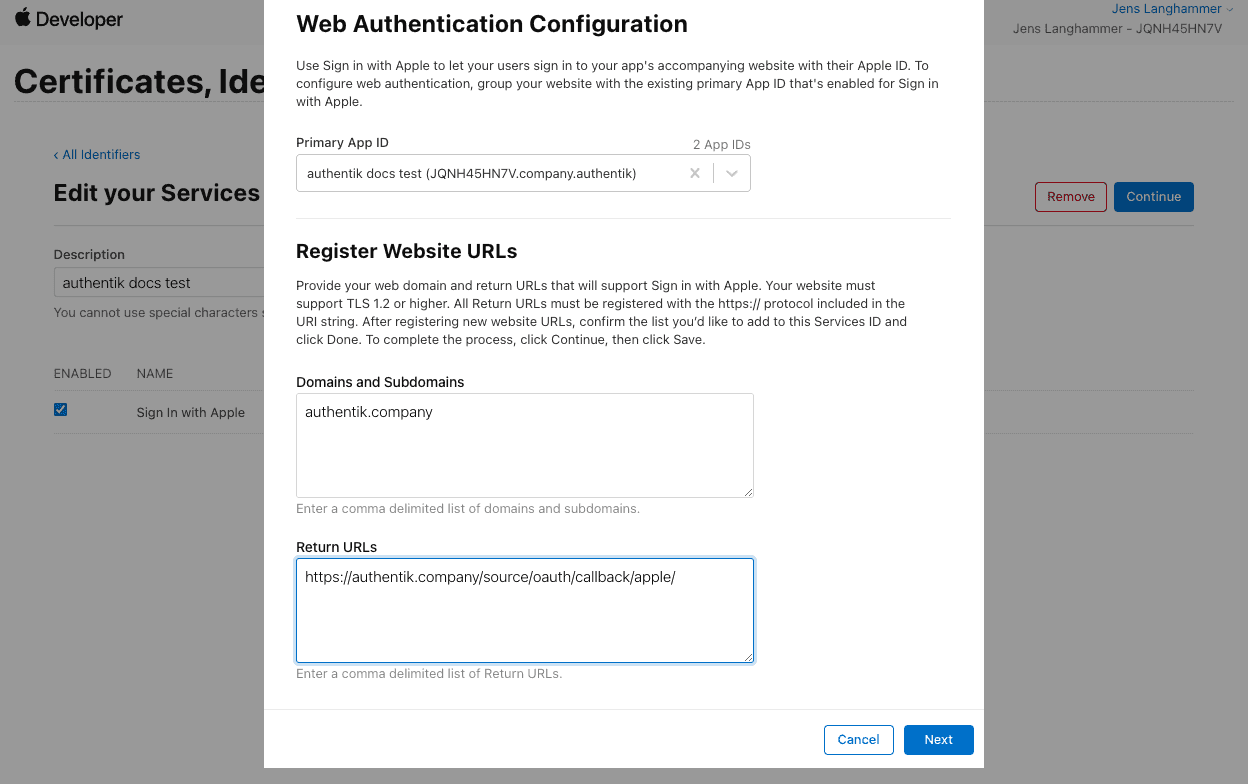
Registering a key
- Click Keys in the sidebar, then register a new key with any name, and select Sign in with Apple.
- Click Configure, then select the App ID that you created.
- At the top, click Save, Continue and Register.
- Download the Key file and note the Key ID.
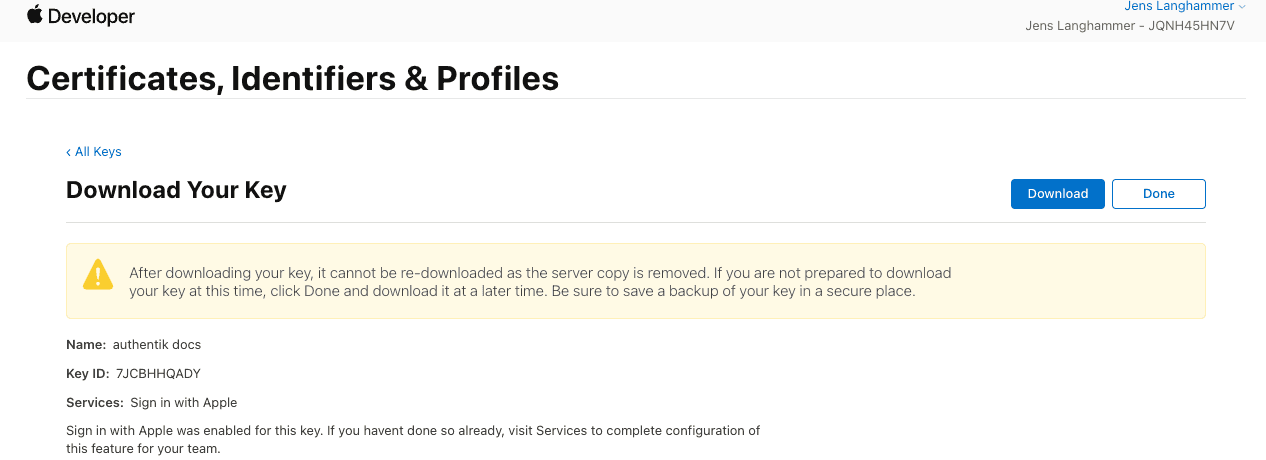
- Take note of the Team ID visible at the top of the page.
authentik configuration
To support the integration of Apple with authentik, you need to create an Apple OAuth source in authentik.
-
Log in to authentik as an administrator and open the authentik Admin interface.
-
Navigate to Directory > Federation and Social login, click Create, then configure the following settings:
- Select type: select Apple OAuth Source.
- Create Apple OAuth Source: provide a name, a slug which must match the slug used in the Apple
Return URL, and the following required configurations:- Under Protocol Settings:
- Consumer key: The identifier from step 9, then
;, then your Team ID from step 19, then;, then the Key ID from step 18. (e.g.company.authentik;JQNH45HN7V;XFBNJ82BV6). - Consumer secret: Paste the contents of the keyfile you've downloaded.
- Scopes (optional): define any further access scopes.
- Consumer key: The identifier from step 9, then
- Under Protocol Settings:
-
Click Save.
For instructions on how to display the new source on the authentik login page, refer to the Add sources to default login page documentation.
For instructions on embedding the new source within a flow, such as an authorization flow, refer to the Source Stage documentation.
Source property mappings
Source property mappings allow you to modify or gather extra information from sources. See the overview for more information.